E-Book Access
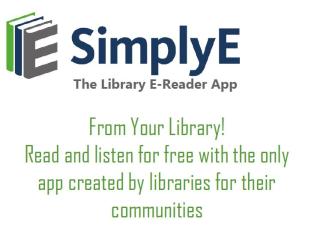
Getting Started with SimplyE
To use, please make certain you have a current Onalaska Library card and the password for this program. Check with the librarian on duty if you have any doubts.
Device Compatibility
Most Apple iOS and Android devices.
Not Compatible
- Any iOS devices 9.3.6 or older
- Any Android devices using 4.4.4 or older
- Nook, and Kindle e-readers and tablets
- Kobo e-readers
Installing the App & Logging In
iOS: Search the Apple App Store for SimplyE. To begin using the app, open it and choose: Find Your Library. Tap Settings in the bottom right of your screen, choose Onalaska Public Library and log in with your library card number followed by your PIN. Choose Catalog in the bottom left. Click on the building icon in the top left corner of the screen. Choose Onalaska Public Library.
Android: Search the Google Play Store for SimplyE. To begin using the app, open it and open the menu in the top left corner. Click the arrow and choose Manage Accounts. Choose Accounts. Click the plus sign (+) in the upper right corner. Click on Onalaska Public Library to select. Log in with your library card number followed by your PIN. Click Back Arrow twice. Open the menu in the top left corner. Click the arrow and choose Onalaska Public Library. Open the menu in the top left corner. Choose Catalog.
Using SimplyE: Find, Read, & Listen
Searching
Tap the Search Icon (magnifying glass) in the upper right corner of the screen. Type an author or title of a book in the search box and tap the Search or Enter button in the bottom right corner of the screen. A list of books matching your search criteria will be displayed.
Browsing
Tap the Catalog tab to browse titles in the catalog. At any time, you can tap the cover of a book to read its description. Tap Get to download the book or tap Reserve to place a hold on a book if it is not available for immediate download.
On the main screen of the catalog, swipe to the right and left on the book covers to view titles for the respective category.
- Scroll up and down to view the different categories.
- Tap the category titles or More... to view sub-categories or a list of all books in the respective category.
- Browse Category List by scrolling up and down to browse the list of books.
Sorting
Navigate to a listing of books in the catalog (such as ”Adventure") or in My Books or Reservations. Tap the button next to Sort By to switch between Author, Title, Recently Added, and Random.
Filtering
Navigate to a listing of books in the catalog (such as ”Adventure"). You will see buttons that help you sort further, including Availability, Collection, and Sort By. Tapping the Availability button will filter by Available Now, Yours to Keep, or All. Tapping Collection will filter by Everything or Popular Books.
Please Note: SimplyE is a program of the Onalaska Public Library and the Texas State Library and Archives Commission. They are funded in part by a grant from the US Institute of Museum and Library Services as well as through support from the State of Texas and member participation fees. Your generous donations help make this possible. Please consider giving today.
For more information please call the library at 936-646-2665 or after regular business hours, please send an email to Librarian@cityofonalaska.us.

